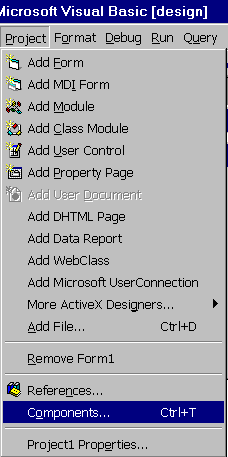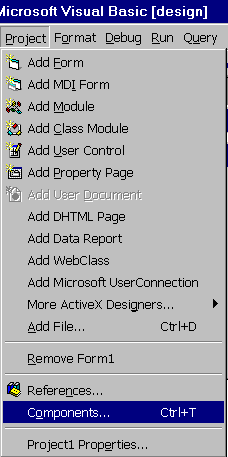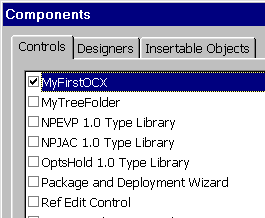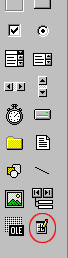Make Your First ActiveX Control
Lesson 1
Start a new project and enter your control to the
project
(From the menu choose Project->Components (Image 14)
,
mark the MyFirstOCX checkBox (Image 15)
and press
OK)
Image
14:
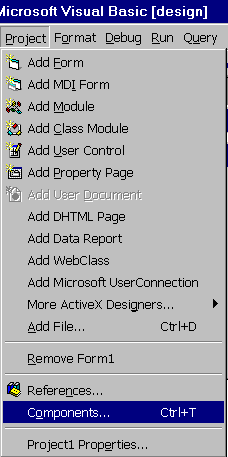
Image 15:
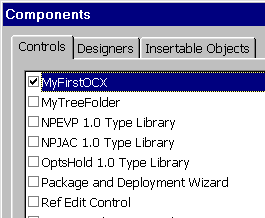
Now you see the new control at the ToolBox.
Image 16:
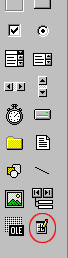
Insert it to your form, resize it to your preferred
size,
and insert "hello" to the control Text property.
Run the program and click the button.
A "hello" message box is popping.
That's it for now.
for more advanced techniques, go to Lesson 2